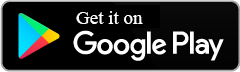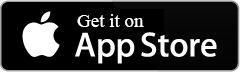COMPUTHERM S200
Wi-Fi socket
By means of the COMPUTHERM S200 type Wi-Fi socket the connected apparatus (e.g. gas boiler) can be controlled via the Internet and its operation can be checked by your cell phone or tablet.
This product is an excellent choice for those who wish to control an electric device installed in their home via the Internet. In addition to providing convenience, this reasonably priced apparatus may contribute to reducing costs. A heating system controlled by an existing thermostat and complemented with a COMPUTHERM S200 Wi-Fi socket can be made remotely controllable by means of a smartphone via the Internet.
This product is especially useful when you do not use your flat or house according to a predetermined schedule, you leave your home for an uncertain period of time or you wish to control or check the heating of your holiday home remotely during the heating season. Within the load limits, the remote control of any mains powered electrical device (e.g. watering pump, refrigerator, etc.) can be solved easily with the COMPUTHERM S200 socket. You can turn on/off the devices connected to the product remotely and scheduled power on/off is also possible.
- Supply voltage for the socket: 90-230 V AC; 50/60 Hz
- Output loadability of the socket: 10 A (2 A inductive)
- Standby power consumption: 0.1 W
- Operating frequency: Wi-Fi (b/g/n) 2.4 GHz
Download the most important documents related to the product
-
What purpose can a COMPUTHERM S200 Wi-Fi plug be used for?
-
By means of a COMPUTHERM S200 Wi-Fi plug you can control the device connected thereto (e.g. a boiler) and can inspect its operation trough your cell phone or tablet via the Internet. COMPUTHERM S200 plug offers an excellent solution for those who wish to control an electrical device installed their home remotely via the Internet.
An existing heating system controlled by a thermostat and supplemented with a COMPUTHERM S200 Wi-Fi plug can be made remotely controllable with the help of a smart phone via the Internet. This product is especially useful when you do not use your flat or house according to a predefined schedule, you leave your home for an uncertain period of time during the heating season or you intend to use your holiday home during the heating season as well.
Besides, below the maximum loadability limit, with the COMPUTHERM S200 plug any other maims- powered electrical devices (e.g. watering pump, refrigerator, etc.) that can be turned on and off by interrupting and resuming power supply can easily be equipped with remote control.
-
Is this product suitable for independent heating control?
-
The COMPUTHERM S200 Wi-Fi plug is not really suitable for independent heating control but it is particularly suitable for making an existing central heating system equipped with a thermostat remote controllable. For more detailed information please refer to Chapter 5 of the instruction manual.
-
How S200 will reduce the total amount of your bill?
-
Due to its remote controllability S200 can save energy for you because this way you can remotely turn off the device to be controlled when you are away then turn it on later.
-
Can S200 be used for air-conditioning equipment?
-
Yes, this product is able to control air-conditioning equipment as well, provided that it is controllable, by interrupting and resuming 230 V power supply.
-
Can S200 be used only for heating control?
-
No, the apparatus is able to control cooling and watering systems or any device that can be operated by interrupting and resuming power supply only. You can switch between different modes in the Settings menu of the plug.
-
What type of battery / mains supply is required for the operation of S200?
-
Batteries are not required for the operation of S200. 230 V mains supply is required for the operation of the socket.
-
Where can you buy it?
-
Search this product at our reseller partners. The list of our reseller partner is available at the following link: https://www.computherm.info/en/reseller-partners/.
-
Where you can find the Instruction Manual of the appliance?
-
Instructions for installing and operating S200 are available at the following website: https://www.computherm.info/en/computherm-s200-wi-fi-socket/
-
From where can you download mobile application of S200?
-
If you use an Android operating system you can download the application from Google Play Store. If you use iOS operating system you can download the application from iTunes Store. The name of the application is COMPUTHERM S Series.
-
How many S200 appliances can be controlled from a single telephone?
-
The number of the appliances is unlimited. Every commissioned S200 appliance can be added to your profile and can be controlled from your phone.
-
Will several S200 plugs used in the same flat disturb each other’s operation?
-
No. Each plug is connected to the local Wi-Fi network separately and this solution guarantees reliable and trouble-free operation of the appliances.
-
Is it absolutely necessary to have a Wi-Fi connection with Internet access for using S200?
-
A Wi-Fi connection with Internet access is required for commissioning and setting the appliance but then the appliance continues to operate without Internet and a Wi-Fi connection according to the settings defined. Besides, while the plug is not accessible from the Internet, you can manually turn on and off it with a button on the plug. Despite this, a Wi-Fi connection with Internet access is recommended for convenient use of the appliance.
-
How can you connect the appliance?
-
For more detailed information please refer to the Instruction Manual of the appliance (https://www.computherm.info/en/computherm-s200-wi-fi-socket/).
-
How can you restart appliance S200?
-
To restart the appliance pull out the plug of the appliance from the socket then, after 10 seconds have elapsed, connect it again to the mains power source.
-
What should you do if the signal of your Wi-Fi router is weak and thus S200 is outside the range of the router?
-
If it is possible, put the router closer to your S200 appliance. Another option is to place a Wi-Fi signal booster between the router and S200 to extend the range of the router.
-
What should you do if you encounter a problem related to the Wi-Fi network?
-
If the appliance cannot be controlled via the Internet because the application indicates that the appliance is inaccessible and does not respond to the modifications then the connection between the appliance and the web interface has been interrupted. This situation may be due to several reasons. The problem is most probably caused by the Wi-Fi router being used. It is expedient to restart the routers from time to time by interrupting and restoring power supply. In most of the cases this type of problems is solved by restarting the router. If the appliance is still inaccessible at the front end after a few minutes have elapsed then it is recommended that the appliance is reconnected to the Wi-Fi network according to Chapter 4.2 of the Instruction Manual. If the connection is successful but the appliance is still inaccessible then it is recommended that the router is set to factory default, because it may occur that the device cannot be connected to the Internet because of some settings.
While the plug is inaccessible via the Internet you can turn it ON/OFF manually by pressing the button of the plug.
-
How does this product continue to function after a power outage?
- The appliance does not work without power supply but it memorizes the settings and resumes operation without any intervention after the power supply is restored (the power outage is eliminated). Please check – and modify if required – the settings of S200 Wi-Fi plug according to the needs and specify its position to be set after the power outage is eliminated and power supply is restored (turned on/off, last previous condition; see Point “f” in Chapter 5 of the Instruction Manual).
-
How can default setting of the appliance be restored (reset)?
-
Press and hold the button located on the side of the product for 3 – 5 seconds. Then the product is set back to factory default setting.